
ePass 2003 Auto Token Upgrade Procedure for New CSP Version 2.0.
CSP 2.0 refers to a new firmware version of a crypto token. Crypto Token is required to download a Digital Signature Certificate. As per the updated CCA guideline, CSP 2.0-enabled tokens can only be used to download a DSC after 1st July 2018. Hence all old tokens must be upgraded to be eligible for the DSC renewal process.
Process:
There are two ways to upgrade your ePass 2003 Auto Token. First is Interactive mode & second is Batch mode. If you are required to update a few tokens, say 2 nos, use Interactive mode. For a large number of tokens use Batch mode. Here we discuss both methods one by one. Prior to that, you need to download the ePass2003Auto Token CSP upgrade kit. Download the ePass 2003 Auto Token Upgrade kit here. After downloading, you will find a zip/rar file that you need to extract on your computer (You need WinRar software to extract the file).
-
 Mantra MFS100₹ 2,199.00 – ₹ 3,049.00
Mantra MFS100₹ 2,199.00 – ₹ 3,049.00 -
 Digital Signature Token₹ 419.00 – ₹ 439.00
Digital Signature Token₹ 419.00 – ₹ 439.00 -
 Digital Signature Installation Support for Mac₹ 889.00
Digital Signature Installation Support for Mac₹ 889.00 -
 Proxkey Watchdata Token₹ 419.00
Proxkey Watchdata Token₹ 419.00
Note: Please remove the old digital signature inside the token before updating.
After extracting, you will find many files. Now follow the below methods to upgrade according to the number of tokens you have.
a: Interactive mode:
1: Select the ePass-Update-Application.exe file as shown below.
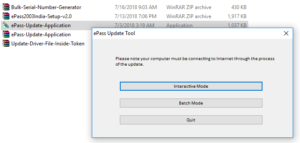
2: Run the software, select Interactive mode & insert one token into the computer. you will see the serial number will show automatically as shown below.
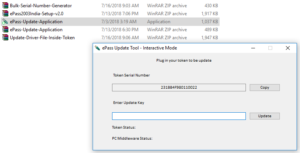
3: Copy the serial number in a text file or word file one by one. Once all serial numbers are collected, buy the token upgrade key from here. We will generate the update key and send it to you.
4: Once you receive the updated keys, reopen the software. Select Interactive mode. Connect the token to the computer & update it using the key sent by us for that serial number. Please note that you can not update it if you have an existing certificate inside the token. you have to delete the old certificates first and then update them. Once the update is successfully done, the software show message “update successful”.
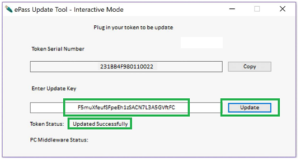
b: Batch Mode:
Open the Bulk-Serial-Number-Generator.exe file. run the file. A black screen will appear. Now insert a token & wait. the serial number will show on the black screen. Once it shows the serial number, remove the token & insert a new one. Connect all tokens like this one by one. The software will capture it & save the serial numbers in an xls/csv file in the same folder. see the below image. Once you get the SN.csv file, email it to support@apicountry.com. We will generate the update key & sent you back.
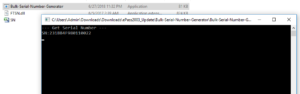
2: Once you receive the updated keys, reopen the software. Select Batch mode. Now click “Browse update key” & select the update.csv file sent from us. Now insert the token & wait till it shows the serial number. Once shown, click on update. If the update succeeds, it shows the message in the result area. Now remove the token & connect the next token to update. Follow the above steps & update all tokens.
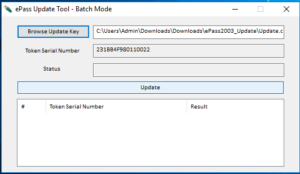
3: If you have an old version of epass2003auto token installed on a computer, first uninstall it using windows add or remove the app application.
4: After uninstall, download the ePass2003auto-Setup file. run the software & install it. Once it is installed successfully, you can proceed to download the DSC. Also, you can watch the below video tutorial for more info.
Like!! Thank you for publishing this awesome article.
Thank you. You save my day.
Please tell me why “single sign on” not working on my pc?
Your question is incomplete. Please describe what type of DSC you have & where/how you trying to use it.