
A working USB Token can be used to sign a PDF document easily. There should be an active digital signature present inside the token to sign the pdf. We need to install the acrobat signing component on our local computer.
To sign any pdf document, open your pdf document in acrobat reader. Click ‘Tools’ on the menu bar, and select the certificate option. Now a Certificate menu bar will appear just below the menu bar. You need to click on the ‘Digitally Sign’ option. Now your mouse cursor will change to select any portion of the opened pdf document. Please select the portion where you want to display your signature. Once you select the portion, acrobat will display available signatures to select from. Now you need to select your signature and save the digitally signed pdf document. Once saved, you can use that signed document as many times as you wish.
-
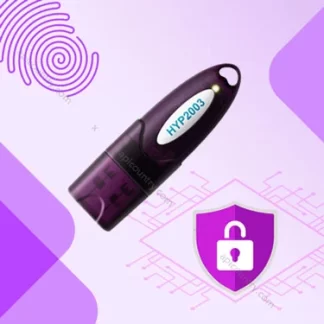 Class 3 Digital Signature₹ 599.00 – ₹ 1,919.00
Class 3 Digital Signature₹ 599.00 – ₹ 1,919.00 -
 Emudhra Digital Signature₹ 850.00 – ₹ 2,369.00
Emudhra Digital Signature₹ 850.00 – ₹ 2,369.00 -
 DGFT Digital Signature₹ 999.00 – ₹ 1,899.00
DGFT Digital Signature₹ 999.00 – ₹ 1,899.00 -
 Mantra MFS100₹ 2,199.00 – ₹ 3,049.00
Mantra MFS100₹ 2,199.00 – ₹ 3,049.00
The detailed process is described in the below video tutorial. Watch it to learn and understand the signing process of any pdf document using a valid USB token containing a digital signature.

Conclusion
You can use any USB token with a valid digital signature for pdf signing purposes. The popularly used tokens are Proxkey Watchdata, ePass2003Auto Tokens, etc. You can purchase one for yourself and get a new digital signature. Buy a Class 3 digital signature which is used for multiple purposes.
Thank you for providing such an insightful and comprehensive blog post. The information you shared was well-organized, and I appreciated the clear structure of the content.